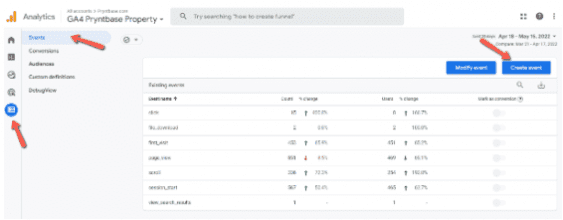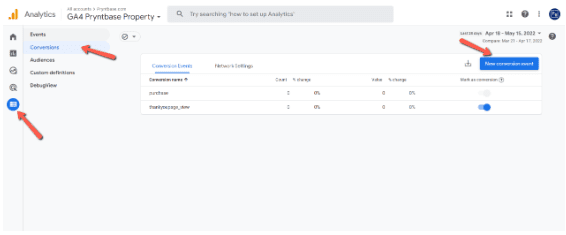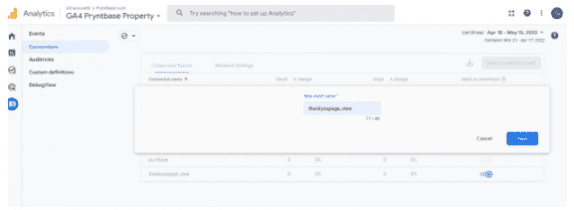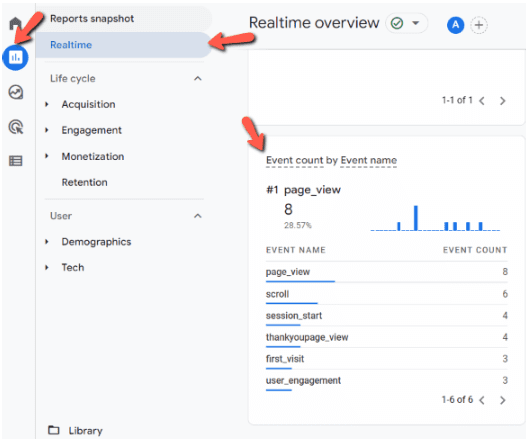How To Migrate UA Goals to GA4 Events
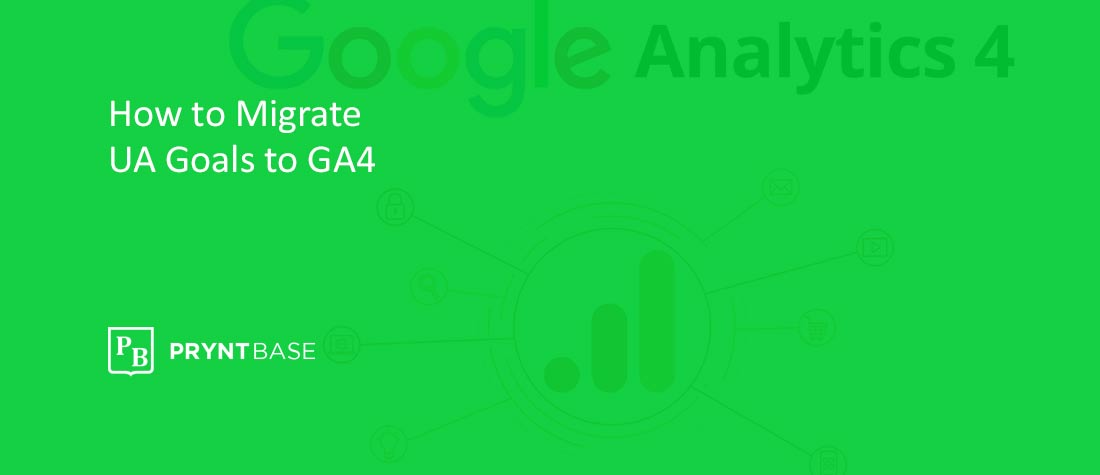
Google has announced a new version of Analytics, Google Analytics 4, also known as GA4. If you’re new to the digital marketing for print space, you may not even have Google Analytics set up on your website to track visitors coming to the website. If that’s you, you can take our courses on setting up Google Analytics when you sign up for our platform.
If you are actively using Google Analytics, you know how critical tracking goals are to your business. You need to be able to see what actions are being taken on your website so you may be asking yourself, how will I track these goals in GA4?
Good news is, it’s possible! GA4 doesn’t have “goals”, instead, you can track events that happen on your website which are just like the goals you were likely tracking. Once the event is set up, you can track it as a Custom Conversion which will look and function in a report similar to how goals were viewed previously.
Moving to a new tracking platform can be overwhelming so we’re walking through how you can migrate your goals to events in GA4.
Types of Google Analytics 4 Events
First things first, there are 4 types of events in GA4 and Like we said above, GA4 doesn’t have goals so it’s good to understand the types of events that can be tracked.
Automatically collected events
These types of events are automatically collected in your GA4 property as long as you have the code properly installed on your website either directly on the site or using Google Tag Manager.
Enhanced measurement events
Similar to automatically collected events, these special events are automatically logged as long as you have the base code installed on your website and they can be enabled or disabled on the user interface of your GA property
Recommended events
Recommended events are a unique type of event that have predefined names and parameters that are recommended for specific types of business verticals. You can view the list of GA4 recommended events here.
Custom events
These are events that you create and name from scratch for whatever you intend to track and measure.
Here in this article, we’re going to migrate your existing goals as GA4 custom events.
Setting Up Your Google Analytics 4 Custom Events & Conversions
Now that we know what event type to use, we can start migrating your goals to events in your new Analytics property. For the purpose of this example, we’re going to use tracking when a person lands on your thank you page after a contact submission.
1. The first thing you’ll want to do is identify what goals you want to migrate over into GA4. You may have old goals that haven’t been tracked in 6 or more months, or goals that you know you don’t need anymore. So you’ll need to audit the goals in your Universal Analytics account and decide which goals you want to bring over.
2. When you’re in your GA4 property, go to Configure -> Events -> Create Event
3. From there, you’ll need to give your event a name. For the example here, we’re going to use thankyoupage_view since we want to track visitors that landed on a thank you page.
Under Matching Conditions, the Parameter should be page_location. Operator is Equals and the Value is the URL of the page you’re tracking. Or in this case, we have multiple thank you pages so we want to capture all Thank You page visits under a single event. We selected the Operator as Contains with the Value being the word thank.
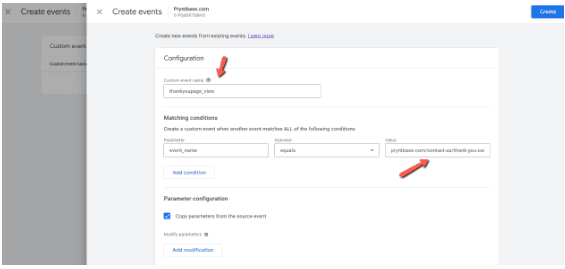
4. Once you click Create, you can now make this event a Custom Conversion. To do that, go back to the main Events page then click on Conversions -> New Conversion Event. Give the conversion the same name as you did the Event.
5. You should then see your new conversion in the list below. To test to make sure it is set up correctly, you can view the conversion in Real Time. First you’ll need to “fire” the event and in this case, it’s visiting a Thank You page. From the Real Time Reports tab, you should see your event under Events by Event Name
Something worth noting, you may not see your event show up immediately in your Events list because it takes a few hours for Google to register the event and customizations. Be patient.
Thankfully GA4 makes it easy to create and modify events without the need to change the code of your website or Google Tag Manager. This is only one event type and conversion example. If you have other goals from your existing Analytics property that you need migrated, you can follow similar steps to get those set up.